
Your LinkedIn profile is your very own brand story. It promotes your skills, areas of expertise and experience to your connections and potential new connections.
Just as you would update your company website on a regular basis, reviewing, adding or posting to your profile should be done as often as possible. Spending just five minutes a day on LinkedIn sharing or commenting on industry-relevant content will help boost your profile and build brand awareness for your company.
LinkedIn rolls out new features reasonably frequently. Here are just a few of the old and new that you may want to investigate further.
1. LinkedIn Hashtags
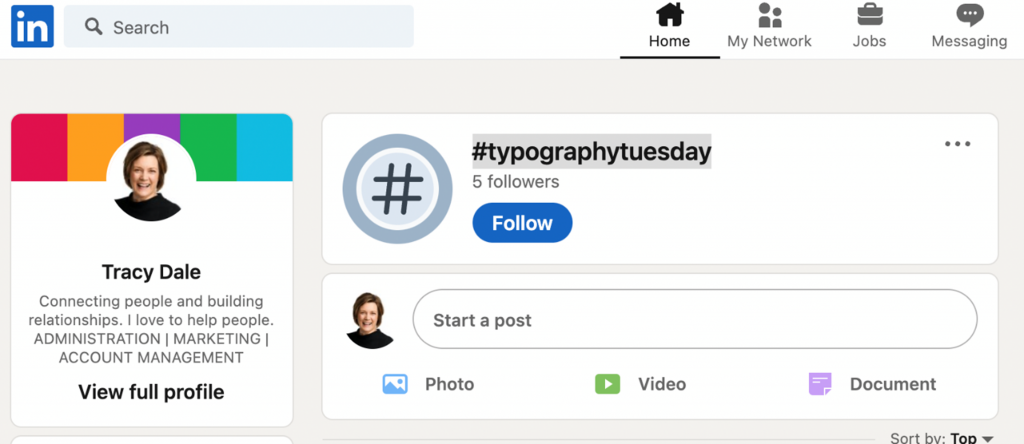 LinkedIn introduced hashtags in 2018, after they were already being used on other social media platforms.
LinkedIn introduced hashtags in 2018, after they were already being used on other social media platforms.
Hashtags act as a search mechanism in grouping content together that would be of interest to you or your target audience. For example, if I search #typographytuesday it will show me posts that Focused Marketing have recently shared with that hashtag, as well as posts by other LinkedIn members that have used the same hashtag. It will also give me the option to follow that hashtag.
By following hashtags of personal interest, you’ll start seeing relevant updates in your feed that include those hashtag topics. How awesome is that!
Hashtags can also be used in the following ways:
Social Media Updates: Type your social content and then hit the # key followed by your relevant key word. Currently LinkedIn encourages the use of three hashtags.
Profile: Use hashtags in your profile headline or summary, helping you to be found.
Articles: Do you publish articles on LinkedIn? You can add hashtags to your drafted article by completing the following steps.
- In the publishing tool, open your drafted article.
- Click Publish in the top right of the page. A pop-up window will appear, include content to introduce your article.
- Then add your relevant hashtags to tell your network what your article is about. This will help others to find it. Note: Hashtags used within articles won’t show up in your feed.
Comments: Think about the hashtags your target audience or ideal client might be using, put this into the search field and it may bring up companies of interest to you. Check out their posts and start to comment and engage with them.
There is so much more to be said about hashtags, so this may be best saved for another article!
2. Cover stories
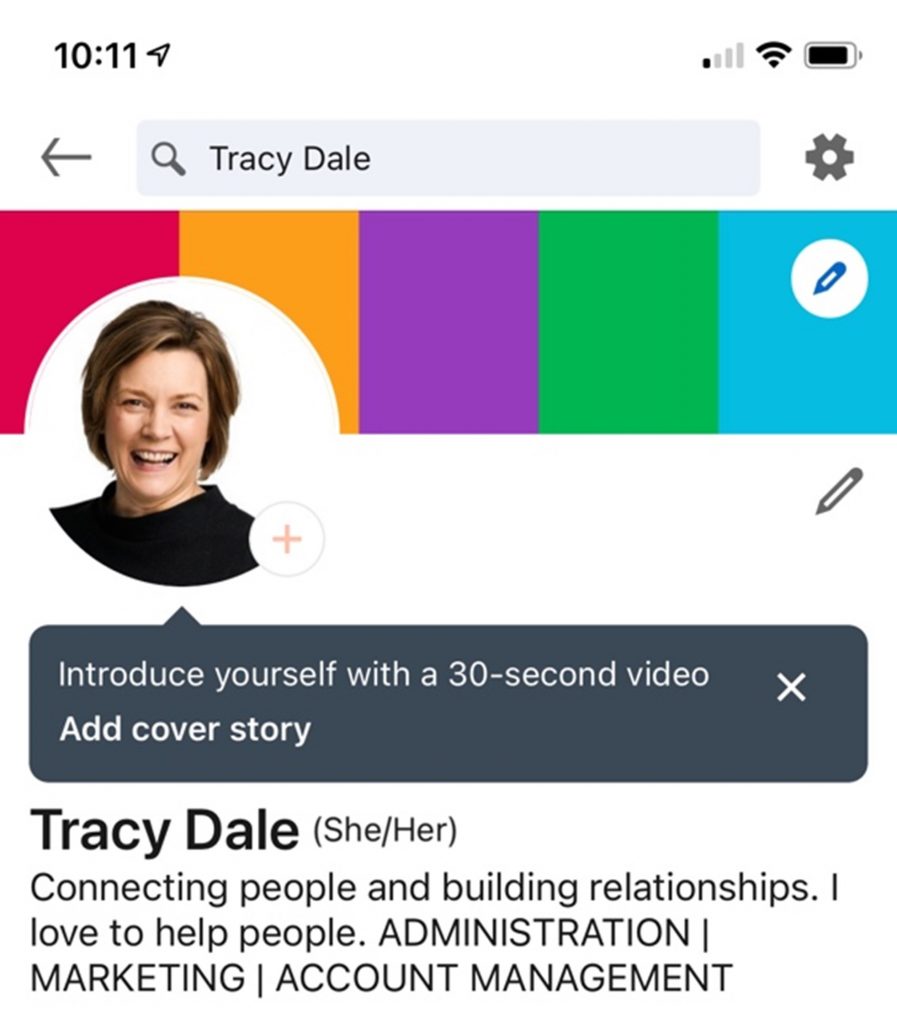 Did you know you can add a cover story to your LinkedIn profile?
Did you know you can add a cover story to your LinkedIn profile?
This creative feature allows you to engage with your audience with a 30-second video clip. To see if this feature is available, view your profile picture on your mobile app. (Note: it’s not available on desktop.) If you have a + sign over your photo then this feature is available to you.
Your LinkedIn profile is your personal mini website; you have a short amount of time to outline your skills and personality. This feature allows you to showcase your areas of expertise to your audience.
As part of the recruitment process at Focused Marketing we check out candidates’ profiles on LinkedIn. A cover story video would be a perfect introduction to show off not only your personality and skills but also connect with your audience – something that can’t be done as easily through the written word. Give it a go and let us know how you got on!
3. Backing up your LinkedIn Profile
Do you have information and dates on your LinkedIn Profile that you would struggle to remember if you lost your profile? Not to mention all your connections that you have built up over the years.
“LinkedIn reserves the right to limit your use of the services, including the number of your connections and your ability to contact other members.”
Whilst unlikely to happen if you are behaving, having your profile removed would be far from ideal for most people.
However all is not lost. LinkedIn has a feature which enables you to download your data from your Settings & Privacy page.
Follow these steps to download your LinkedIn data:
1. Click the Me icon at the top of your LinkedIn homepage.
2. Select Settings & Privacy from the dropdown.
3. Click the Data Privacy on the left rail.
4. Under the How LinkedIn uses your data section, click Get a copy of your data.
5. Select the data that you’re looking for and Request archive.
Note: This feature is not available on mobile.
Do you need some help with LinkedIn? Some of the many services we offer include:
- LinkedIn audit for your personal profile
- LinkedIn audit for your company profile
- Social strategy and content creation
- Articles for LinkedIn
- LinkedIn banners
If you need advice on any aspects of LinkedIn, please contact us for an informal chat. We would love to MAKE IT HAPPEN.
Recent Comments